Making Valentine’s Day Special with Help from HP (Day 2)
I have to admit, there were a number of comments in the past couple of days that completely line up with upcoming HP Valentine’s Series posts, including how to utilize both HP ENVY x2 and the eAIO Photosmart 7520 printer to create some DIY gifts, such as cards. So YAY for all of us being on the same page! 😀
And? The Hubs adored the invite. He actually called it “cute”, so mission accomplished my friends.
So, I’ve recently had the pleasure of using Fresh Paint in HP ENVY X2’s tablet mode, and if you haven’t had a chance yet to try it out for yourself yet, you’re missing out on some child-like FUN. Remember how awesome it was to finger-paint in school? To really get your hands dirty and just create to your hearts content? Well, Fresh Paint keeps the activity mess-free (it being digital and all,) but the enjoyment of adding paint to canvas, simply with the tip of your fingers, is still there.
And thus, with Fresh Paint running on the tablet sitting in my lap, I’ve easily created three Valentine’s Day cards for your viewing pleasure. The art took not much more than five minutes each, as did the assembly, so you can create and print these works on the fly whenever the need arises.

This slideshow below illustrates how to easily create your next masterpiece in Fresh Paint:
The slideshow above mentions Activity packs, which is what I used to get the awesome monster and robot picks into my designs. Fresh Paint currently has seven cute packs to choose from, and we can only hope and watch to see if their selection will continue to increase. These packs include:
-
Friends Pack ($1.99)

-
Adventure Pack ($1.99)

-
Variety Pack ($1.49)
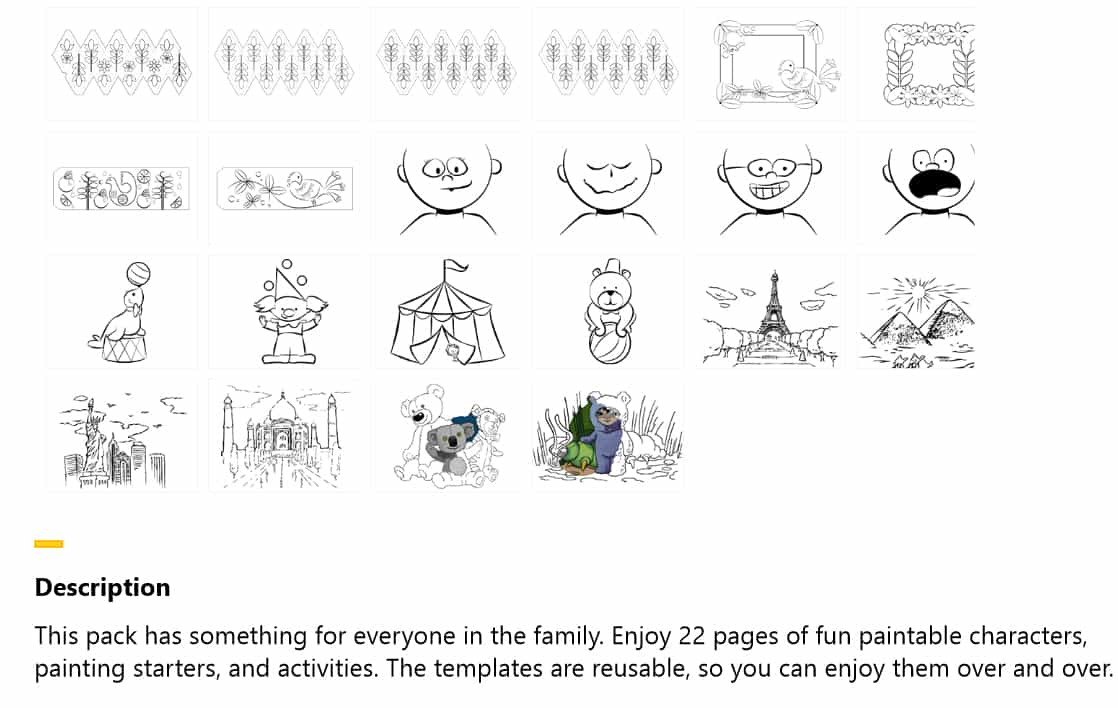
-
Craft Pack ($1.99)

-
Creative Pack ($1.49)
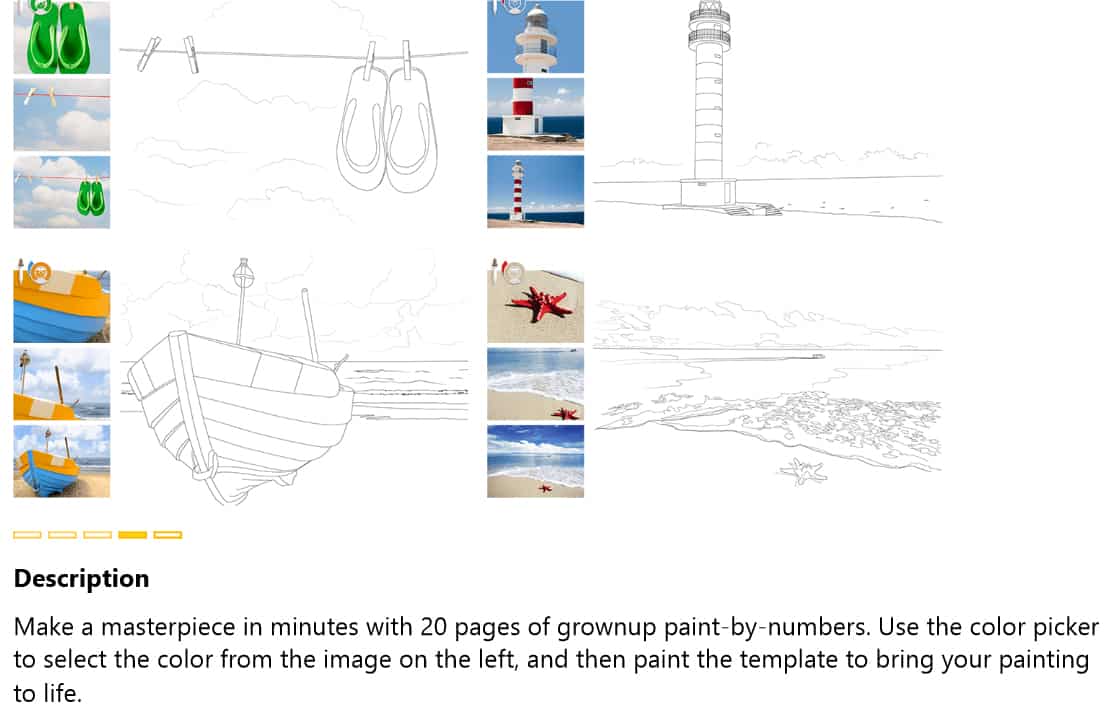
-
FUN Pack (free)
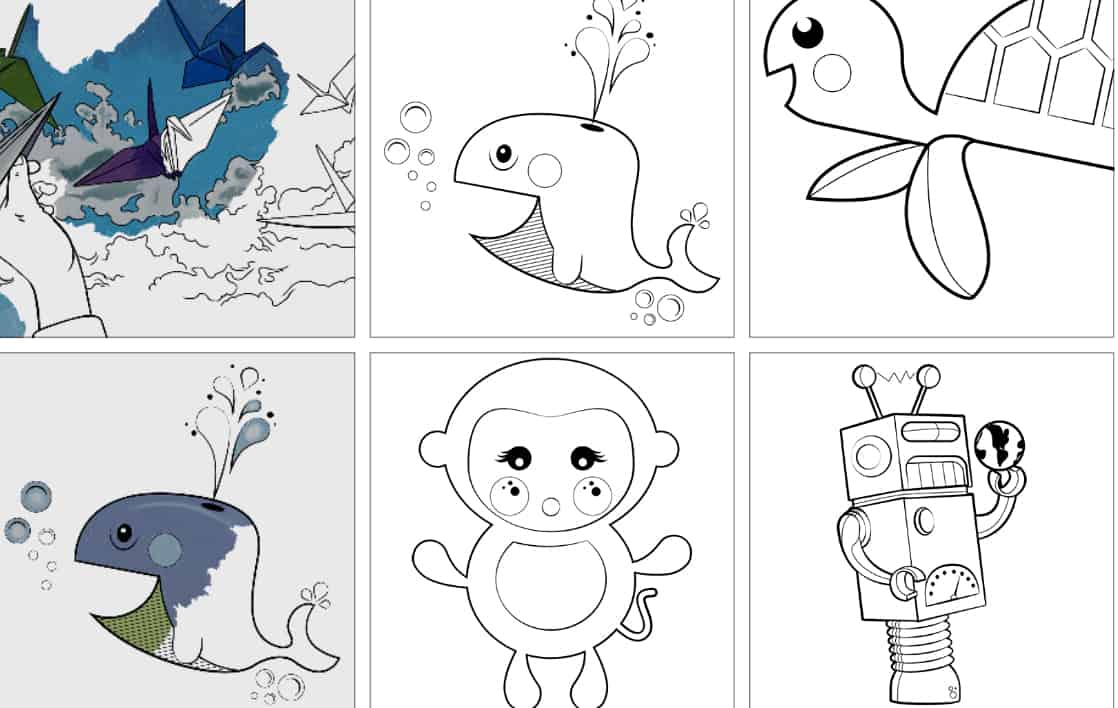
-
Finding Nemo Pack ($1.99)
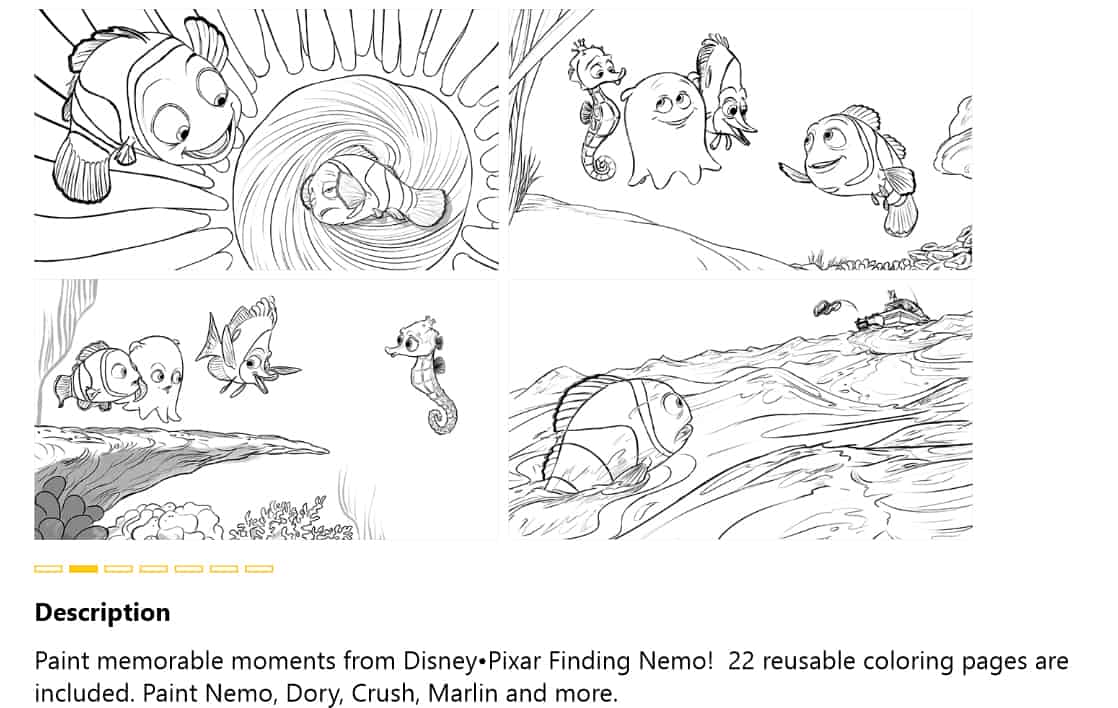
Once your art piece is created, you can simply print your image on the fly with a HP eAIO 7520 Photosmart printer. Even if you worked on this piece while sitting at Starbucks, as long as you have photo-paper sitting in the photo tray of your printer, you could print your work right away thanks to ePrinting. To create the card base (the actual card that your work is glued on top of,) you’ll probably want to pick up some card stock, as this is a thicker paper than the type you normally print with. Card stock can even be found an a multitude of colours and textures; check out your local crafting store for selections. If you have an Indigo/Chapters bookstore close by, you can find Paper Crafting magazines that have great suggestions on where to pick up some fabulous card stock paper.
I happen to have a ton of colourful card stock from back in the day when I sold paper crafting supplies, so I didn’t have to look hard for red and pink stocks. If you’re having a hard time find card stock though, construction paper can work too, but the card will have a hard time standing up on it’s own.
One 8 1/2 x 11″ piece can be cut in half to make your fabulous cards. Once cut in half, fold those pieces in half to create the card base. (These card bases fit “invitation” size envelopes perfectly if that’s your thing.)
If You’re Ready to Make Your Own Cards with Fresh Paint…
Here are some sources to get you started:
- Fresh Paint Valentine Text Images (.zip) All of the text images available in this zip package are show below. Once you download and unpack this set of .png images, you can import them into Fresh Paint whenever you need them, as shown in the slideshow above. Enjoy!

- Turn Photoshop .ABR files into images that you can use in Fresh Paint as stencils with abrViewer.NET.
- The Valentine floral heart Photoshop brush set that I used for the hearts card can be found here, by designersbrush.
If you have any questions on how to make these cards, please let me know! It’s been a long while since I last made a paper-crafting tutorial and I think I’m a bit rusty, lol.
If this is the first post you’ve seen for this series, you have a chance to win the HP ENVY X2 laptop (that doubles as a tablet) AND eAIO 7520 Photosmart Printer! Complete the rafflecopter ballot box to enter below:
Every day there will be a new question to go with each blog post (total of five questions), so be sure to come back regularly to answer each one! Best way to keep up to date for a new blog post is to join the Geek with Style newsletter, as it will send you a note each morning when a new post to enter is available. Good luck!
This blog post has been compensated, but please rest assured that it in no way affects the information that I’m imparting to you. I want you to have the best that’s available out there, so you won’t ever find “lemons” from me.



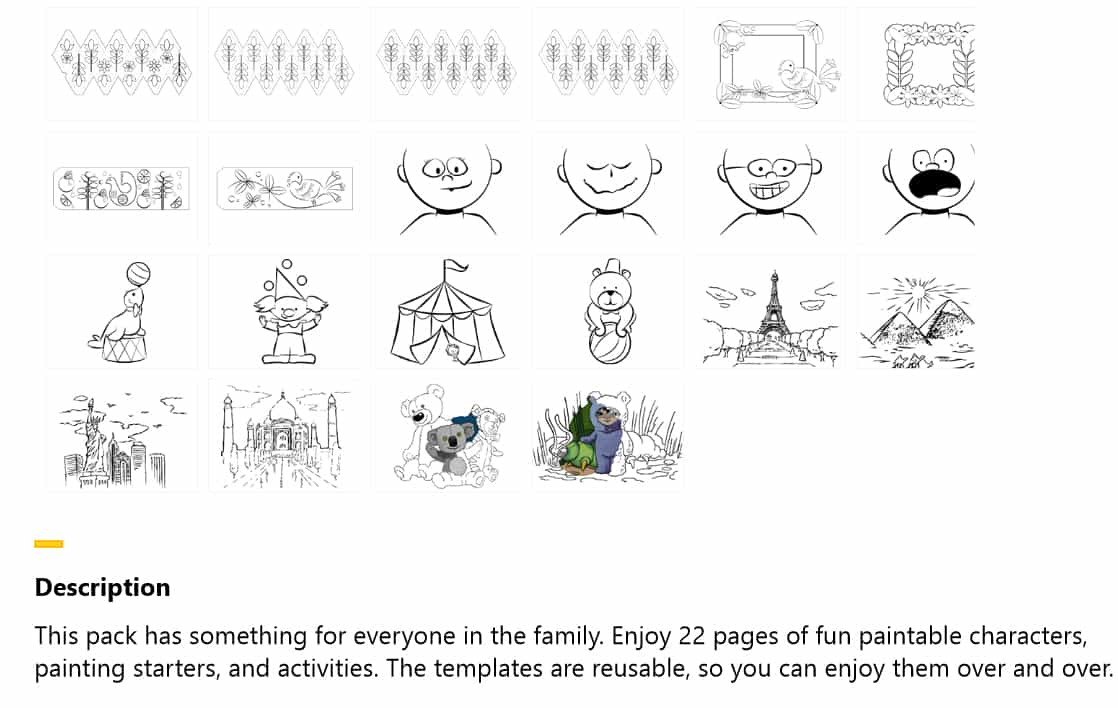

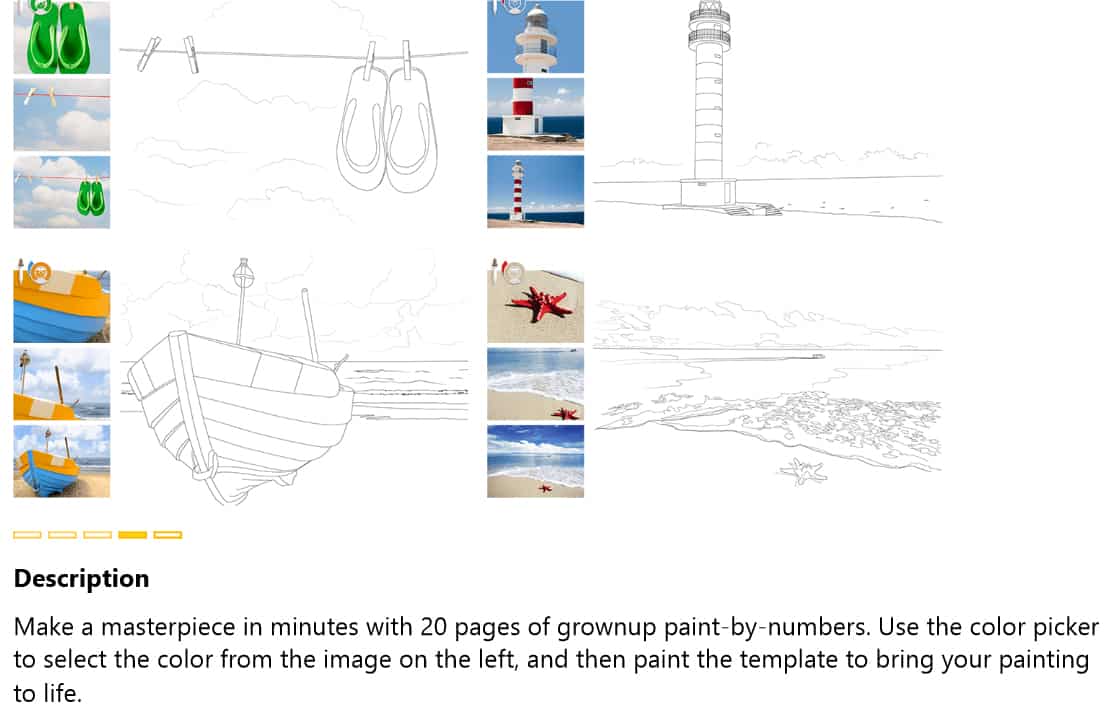
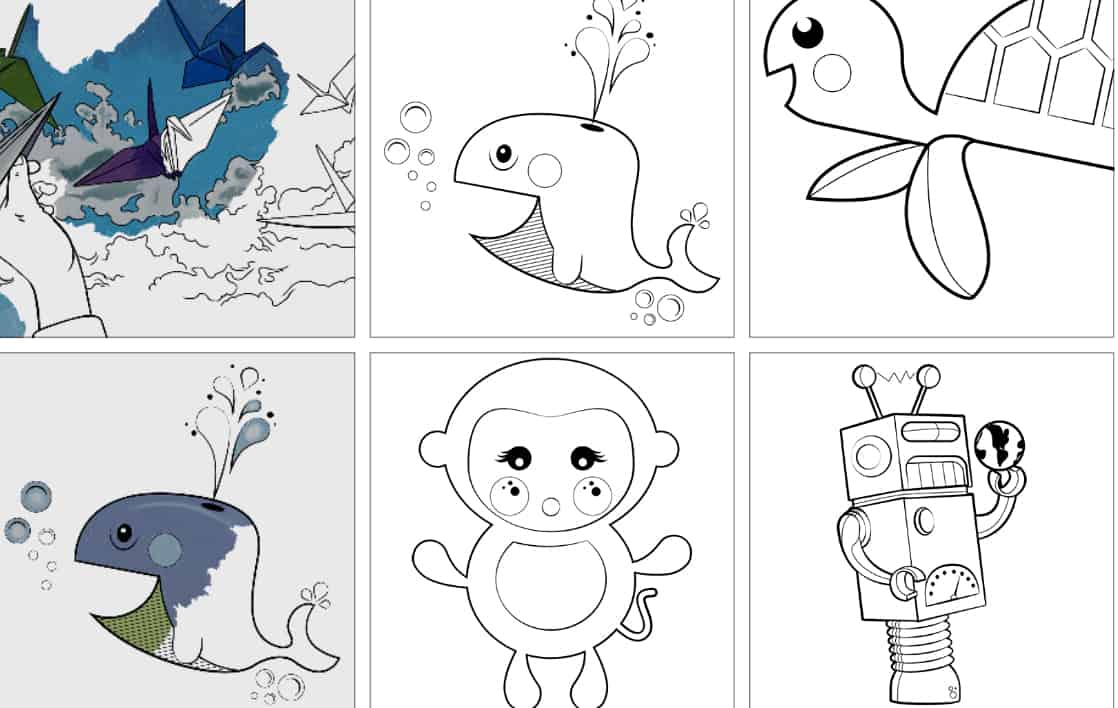
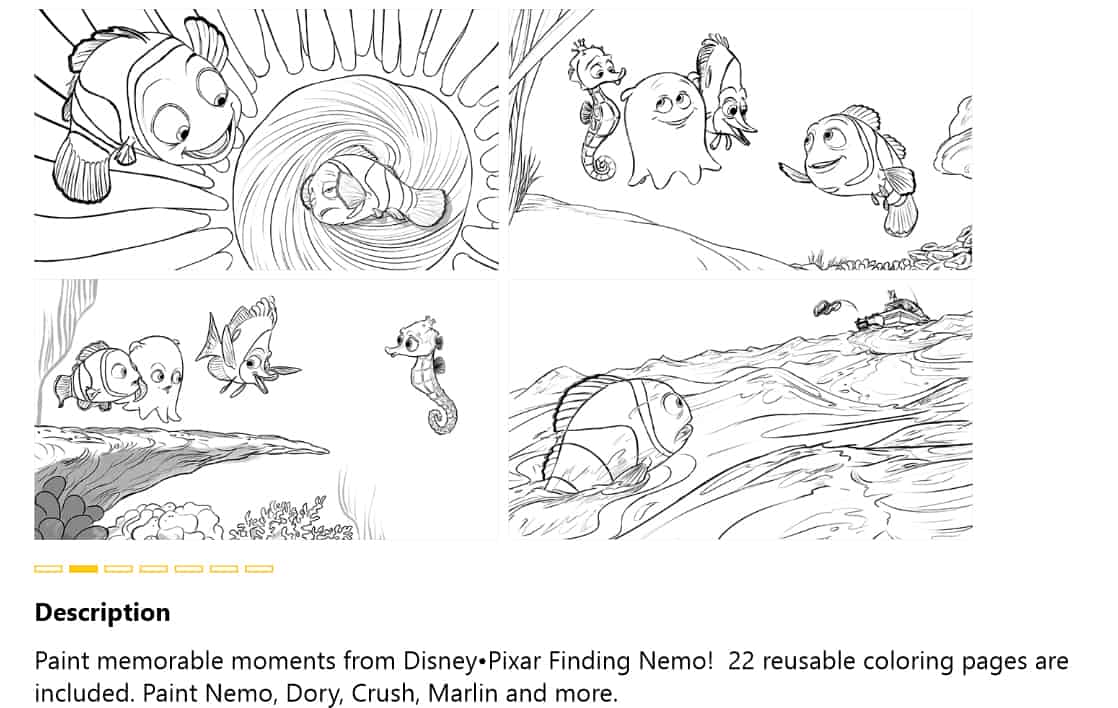


93 Responses
Holy COW!!! I love making cards!!
I like the craft pack!
I like the Craft Pack, I love to make home made card
I would love to make cards
I like the Friends Pack.
I like the Creative Pack! Thanks
Finding Nemo Pack! One of my fav movies!
Friends Pack is realy cute
The Craft pack looks fun! I’d love to try it.
This looks like so much fun!
I like the Creative Pack.
They looks great but I prefer the Photoshop brushes.
golden_sprite at yahoo dot com
I like the creative pack, would definately bring out the creative juices – ginette4
The Variety Pack looks like it would be really useful in making art and cards.
I like the Creative Pack
I like the Finding Nemo pack, and the Creative pack. I use Photoshop brushes more often, however.
I really like the Creative Pack!
I like the friends pack. I like to use the photoshop brushes not sure I would prefer them though.
I like the creative pack…very inspiring!
I like the fun pack.
I like the Creative Pack most!!
I Like the Finding Nemo activity pack
i like the fun pack!
CREATIVE PACK!!
I like the craft pack
Adventure Pack seems nifty
I would definitely use the creative pack
FUN Pack
creative pack looks cool
I like the fun pack but would want to use Photoshop brushes too. Good for you for showing us lots of options for creating Vday+ messages!
I would like to use the Finding Nemo pack but if I had a graphics tablet, I would use a graphics program like Photoshop.
Actually, I also really like the creative pack.
i love the Creative pack!
Craft Pack
I;d love the friends pack!
I would be interested in using the Craft pack. Thanks very much.
I like the Variety Pack
I like the craft pack the most. I love making printable crafts.
I would be interested in the variety pack
I like the creative pack. It would certainly be a nice compliment to photoshop brushes
I would be interested in the craft pack.
I would love to try the Fun Pack or the variety pack
I would like to try the adventure pack!
This was very informative, great post.
I like the Creative Pack
I would like the variety pack.
I love the FUN pack – that whale is too cute
I like the variety pack
Friends pack, Fun Pack and Variety Pack
Finding Nemo <3 Love the Disney theme.
I would try the Creative Pack.
I would be interested in the craft pack!
I would try the Creative Pack
Love! the finding nemo pack
you’re using the device to make creative valentines with fresh paint in a matter of minutes 🙂
gotta say – I sooo love this contest! Amazing prize. If you didn’t educate me about the features in your blog, I’d probably stumble around and only use a few of them. Thank you!!
I like the finding Nemo pack. I love the idea of reuseable colouring sheets for the kids. Might never even print ’em out. 😀
ooh – the robots and Nemo templates are perfect to get the kids using Fresh Paint
creative pack
craft pack or creative pack
I like the Creative pack, paint by numbers for adults, you can’t beat that! Photoshop seems a bit advanced for me 🙁
I would choose the friends pack or the finding memo pack!! This looks like awesome software!
Against all odds by Phil Collins
I really like the creative pack!
I like the friends pack best
The fun pack is super cute!
I would enjoy the creative pack
The creative pack looks fine and more personal than an e-card or “hallmark” card
wow the fresh paint cards are such good quality!
I like the Creative Pack!
The Variety Pack looks interesting.
I’m really curious about Fresh Paint! The Fun Pack looks like it would
be fun for my little girl! I want to try all of them! Wish I had this to
make Valentine’s cards for Little One’s Junior Kindergarten class! LOL!
I like the Variety Pack – I’m always about having the most options.
The adventure pack looks fun!
adventure pack
NOT sure between the adventure and variety pack – both look good.
Creative pack!
i like the fun pack
Adventure pack.
The creative pack would be my number 1 pick
Adventure pack
The adventure pack
I like the Friends pack
I”m trying to improve my photoshop skills so I’m always going to take that opportunity!
craft pack
craft pack please
in prep you used this to create that very cute invite for your hubby
Oops! Just noticed it was not for US.
The Adventure Pack looks cute.
I’m interested in the Craft Pack.
I like the Adventure Pack!
I would prefer to use Photoshop brushes instead. I feel that they allow for more creativity and uniqueness.
I’m in love with the Craft Pack!!